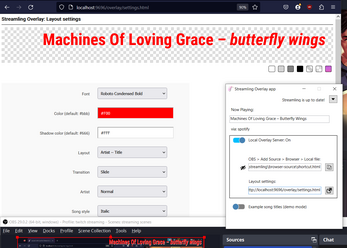Streamling Overlay app: Whatever Music's Playing
A downloadable App for Windows
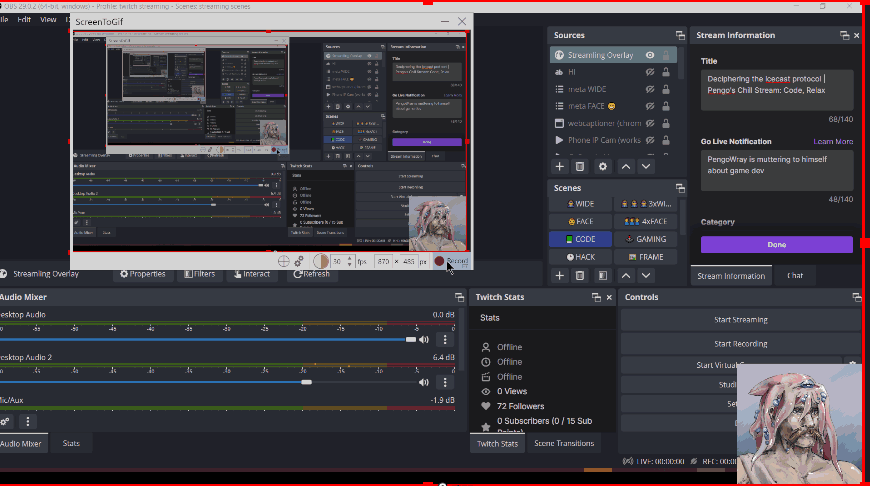
Shoutout the musicians you share with your viewers!
The Streamling Overlay app lets you create a custom OBS overlay. It shows whatever song you're currently playing in Spotify, iTunes, VLC, etc. No music player configuration required (for most apps anyway. I've added a few now that require a little).
For streamers on Twitch, Youtube Live, Facebook Live, and every other streaming service.
Streamling is "pay as you feel" meaning you can try it out for free. If you use it regularly on your stream, please consider coming back and making a donation so I can continue to work on updating it.
Supported music players
artist + track name can be automatically received from:
- AIMP
- Amazon Music
- Apple Music + iTunes
- Audacious
- Butt (broadcast using this tool) — setup instructions
- Deezer
- Dopamine 3
- Foobar 2000
- Jellyfin Media Player
- Media Player (Microsoft)
- Media Player Classic: Home Cinema (MPC-HC)**
- MediaMonkey
- mpv
- MusicBee
- Nightbot app
- Osu!
- PotPlayer
- Pretzel Rocks app — (setup instructions no longer needed)
- Resonic Player
- Soundcloud (website)
- Spotify
- Strawberry Music Player
- Tidal
- VLC
- Winamp
- Windows Media Player Legacy (WMP12)
- XMPlay
- YouTube Music Desktop App
- Youtube + Youtube Music (in browser)
**for best results in MPC-HC: Show the information panel (ctrl-3)
Music Websites: (in Chrome, Firefox, Opera or Zen)
- YouTube, YouTube Music, Spotify, Apple Music, Mixcloud, Monstercat, Tidal, Deezer, Amazon Music, Vimeo, Pocket Casts, Plex, Airsonic, JellyFin, and more
DJ software:
- VirtualDJ — setup instruction
- Traktor Pro — setup instruction
- Mixxx
Leave a comment if you want another app supported!
I'm not affiliating with any these products or companies but I'm pretty sure you guessed that.
How it works
- Run the Streamling Overlay app
- Streamling app starts a local webserver (accessible only from your machine)
- You add it as a source in OBS or other streaming app (copy the text labeled "OBS > ... > Local file")
- When Streamling detects a song playing in a music player (such as Spotify) it will show the artist and song title.
- You can customize the font and layout in Layout settings (copy the "Layout settings" URL into your browser)
Features
- Free! (I've removed the 'pay as you feel' option due to lack of use)
- Easy installation and setup
- Does not require you to login to Twitch or any other service
- Auto-detects song artist and title from whichever music player you're using
- Customizable fonts, styles and transitions
- Detects if the music player is muted or making no sound
- If multiple songs are playing, the loudest is shown
- Compatibility mode: If you'd rather display a song name using a text file read by an OBS text element, Streamling automatically generates text files for you to use. You can find them in e.g. C:\Users\YOUR_USERNAME\Documents\streamling\livetext\
- Song detection algorithms are hand crafted per music player. It relies on things such as the app's title bar text, using Windows' Automation API, music app APIs, or output files. For Traktor Pro, I wrote an Icecast server and ogg metadata decoder. Streamling usually also relies on the audio output volume from an app to know if music is playing or paused or stopped. This all means there's no configuration needed for most music players.
Requirements
- Windows 10/11, 64-bit
- OBS Streaming software or other streaming software: e.g. Streamlabs Desktop or XSplit.
Known Issues & Limitations
- Some music players may only work in English only
- Some music players might not have music detected correctly if running in a language other than English.
- These ones are known to work with any language: iTunes, WMP, Foobar2000, VLC.
- Please give feedback if your preferred player doesn't work and you'd like to help get it supported when the interface is set to your language.
- Sometimes Streamling crashes when the Internet is disconnected (the app just closes). Sorry, haven't been able to fix this yet. Just run the app again.
- No album art yet
- No custom CSS yet
- Windows only
Install instructions
How to use
First time:
- Download and install Streamling installer
- Create browser source in OBS: copy the browser source from Streamling Overlay.
- Change layout options of Streamling Overlay (via "Layout options" URL)
Running it next time:
- Open Streamling Overlay
- Run OBS
Development log
- v1.8: Youtube, SoundcloudMar 16, 2025
- New release! v1.6 (fixes, mostly)Mar 10, 2025
- v1.4: Added Mixxx; better VirtualDJApr 06, 2023
- Updates in v1.3Apr 04, 2023
- VirtualDJ Setup InstructionsApr 04, 2023
- v1.1Mar 15, 2023
- March 2023 updateMar 01, 2023